Buzz templates are a great way to start your outreach campaigns. Here’s how to use them.
Are you looking to begin a targeted messaging campaign but don’t know where to start? Creating and utilizing Buzz templates can be hugely beneficial for you and your company. It’ll save you masses of time, making your life easier in the long run.
In this guide, we’ll take you through how to create and use Buzz templates step by step. We’ll also round off with a few message templates, so make sure to keep reading if you need any inspiration!
To successfully produce impactful and effective campaigns with Buzz templates, follow these simple steps:
- On your home dashboard, click on “Templates” from the left-hand side menu.
- Click on the blue “+ Create New Template” Button in the top right corner.

- Give your template a title and choose its type - whether that’s a LinkedIn message, a post, an email, or an InMail.
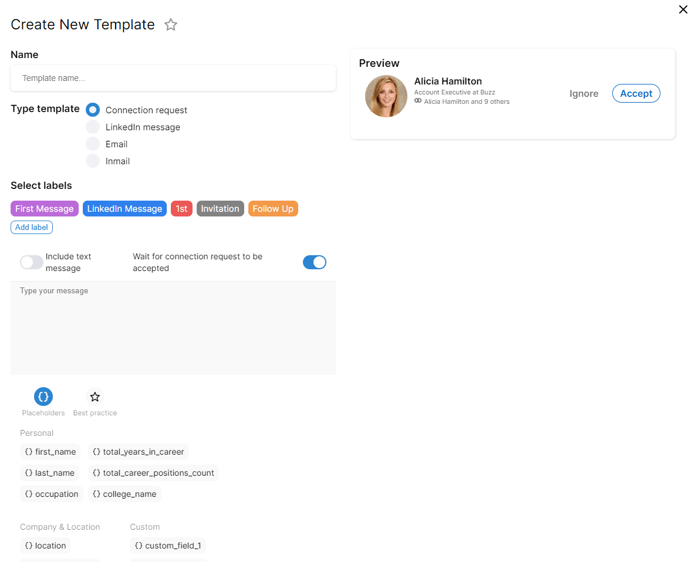
4. Write your message. You’ll need to input a few variables, but you can easily select these from the suggestions just below the message box. You can find some common variables further down this article.
5. Once your message is finalized, click on “Create template” at the bottom. Your new template is now ready to be used in your future campaigns.
Some popular variables that are frequently used in message templates include:
{first_name}
{last_name}
{company_name}
{years_in_company}
{occupation}
{location}
{college_name}
Here are a few templates to inspire you:
- Using Templates in the Buzz Help Centre
- 20 LinkedIn Invitation Templates
- LinkedIn Message Sequence # 1
- LinkedIn Message Sequence # 2 - Sales & Marketing
- LinkedIn Message Sequence #3 - Recruiters Targeting HR
- LinkedIn Message Sequence #4 - IT & Infrastructure
- LinkedIn Message Sequence #5 - Pitching Local
- LinkedIn Message Sequence #6 - Logistics/Trucking
We hope this guide has been helpful, and we wish you all the best in your campaigns!
